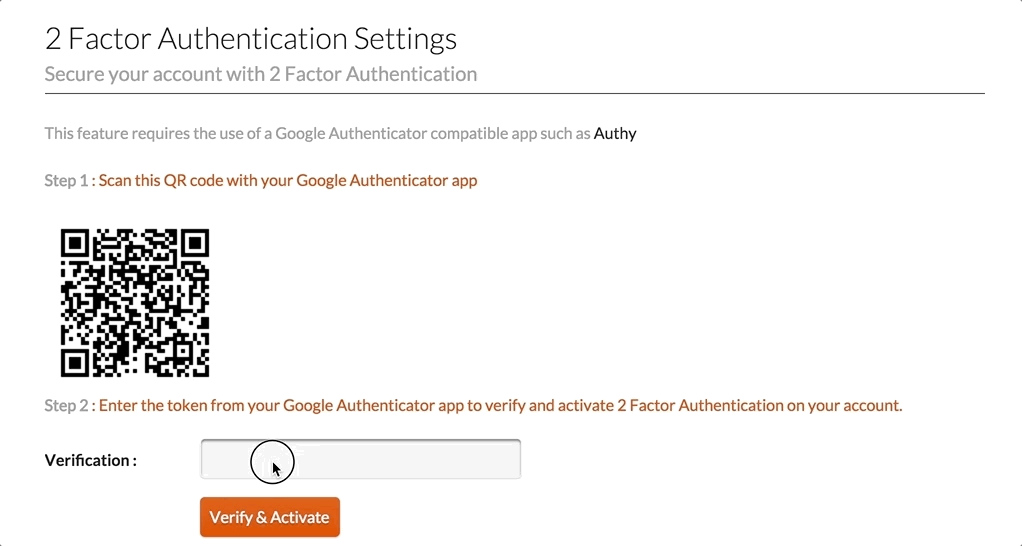33mail has been operating for nearly 10 years now and a question that I continually get asked is why would someone want to use a service such as 33mail. There are a number of good reasons around control of spam and unwanted email, but right now in a world where every move you make online is tracked, online privacy is becoming one of the primary reasons that people are using 33mail and other similar services.
How you are tracked online?
Cookies
Most people know that websites can track you via the use of ‘cookies’ which are at their simplest just text that is stored by your browser for a specific website and passed back to that website every time you visit that site.
Cookies are used extensively by marketeers to track what websites you go to and if you purchase goods or services based on certain ad clicks and to actively target you around the web via traditional ad networks. Tracking this way is getting more difficult given the rise of ad blockers and even browsers built to prevent tracking via third party cookies, such as Safari which is working on the ITP standard.
There are 2 types of cookie generally used, first party and third party :
First party cookies are only accessible to the website that they are set on. They are primarily used for tracking login sessions and can also be used by analytics tools such as Google Analytics for session tracking. In a lot of cases first party cookies can add to the user experience within a given website allowing personalized recommendations and analytics for site owners and for the most part they are not an issue as far as privacy is concerned.
Third party cookies are the basis of trackers that follow you around the internet and allow highly targeted advertising. These are what will be heavily restricted by newer privacy focused browsers and their use is generally not a requirement for the web to work effectively so you would be forgiven for assuming that if you use a modern privacy focused browser like safari or firefox you are safe from third party tracking.
The end of the world wide web
The world wide web as it was initially envisioned no longer exists. The web used to be a highly decentralized mix of websites and services which were very loosely coupled, which led to the development of existing cookie based tracking technologies. Current efforts to curtail online tracking only address the internet as it was, not as it is today where the primary interactions that most people have over the internet are are via huge walled gardens such as Facebook, Twitter and Google. These services are based around an identity which is keyed on an email address. This brings us to the problem that email masking can solve.
How are you tracked using your email address
If an advertiser has your email address they can easily use it to target you on any closed network (such as facebook or google) where your email address is the primary form of identity. This means that anywhere that you use your email address, such as signing up for newsletters, online stores or any other online service, can sell your address (or a cryptographic hash of your email address) to marketeers so that they can retarget you in the same way as they would in a traditional cookie based advertising network.
Enter 33mail
This is where 33mail is so useful in protecting your privacy and your online identity from abuse. When you use a new alias for each service that you sign up for there is no way to identify you across these services.
Sign up here and try it out today.